Technology can be beneficial but demanding at the same time. If you want to experience a superior sound quality that probably your television on itself would not offer, you would need a soundbar. If I talk of Samsung televisions, they are ultra-slim in themselves, leaving no space for bulky speakers. As a result, there occurs an immediate need for an additional soundbar. But what if your Polk soundbar is not working with your Samsung TV?
Well, that indicates a problem, but not so huge as to not be resolved by yourself. In a few simple steps, you can fix the issue of your soundbar that is not giving output to your television. Below is a step-wise guide to ensure that you do not face the problem of disconnection between your soundbar and your Samsung TV for long. Let’s get ahead!
Polk Soundbar Not Working with Samsung TV – Reasons & Fixes
Usually, there might not be an ascertained connection between your soundbar and your television, thereby resulting in the dysfunction of both devices. This prevents you from experiencing an enhanced audio quality, and undoubtedly, you would want to fix the issue immediately. Assuring that you can do so, the following are the reasons behind the problem and some handy solutions.
1. Make Sure to Turn On SoundConnect

Samsung televisions are equipped with an additional feature of “Soundconnect,” wherein you can establish a connection with external devices such as speakers or soundbars. To operate this feature, you are required to turn it on from the sound settings of your TV.
Step-by-step, you need to go to the Settings, then Sound, then Speaker Settings, then TV sound connect, then Add New Device, and finally On. It would let your soundbar get paired with your TV.
Other than that, you need to ensure that your television does support a Bluetooth pairable device; that is, your television is a newer model. There are chances that older TVs might not connect to the soundbars at all.
2. Set Your TV to “Enable Sound through SoundConnect”
Up next, your TV needs to allow the sound coming from your soundbar. If your TV is not commanded to accept sound from the soundbar, your soundbar would automatically be dysfunctional. To avoid that, you can alter the Speaker Settings in the Settings menu to SoundConnect.
3. Have a Stable Bluetooth Connectivity Option
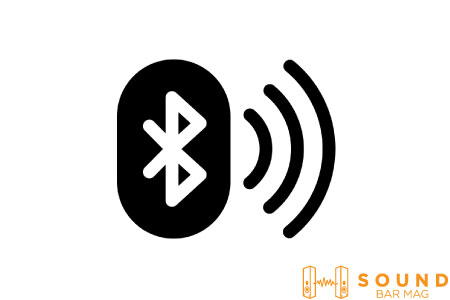
Also, it would help if you acknowledged the fact that your television and your soundbar both have an option of a stable Bluetooth connection, i.e., both your television and the soundbar are readily available to pair with each other. If not so, you must first of all turn on the Bluetooth pairing mode of the devices and thereby connect them.
Read also: Why Samsung Soundbar Keeps Switching to TV Speakers?
4. Reboot Your Soundbar
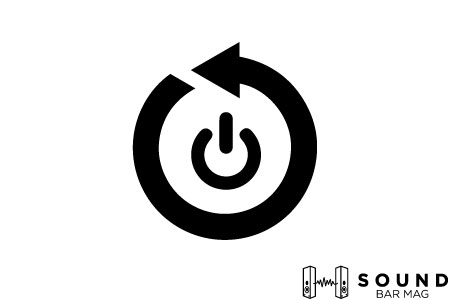
If none of those mentioned above techniques work, the last thing you can try doing is to reboot your soundbar. Let your soundbar undergo a factory reset. Though it would mean losing all your important and saved data, it must be done if the soundbar does not connect to your television.
Check our detailed review on tea Samsung TV Soundbar.
Conclusion
If you have a sleekly built Samsung television and to cope with the loss in sound quality, you purchased a soundbar; you must be aware of the usage and complete managing tricks of the soundbar; otherwise, it might become difficult for you to operate the devices smoothly.
In case of an issue regarding the connection of the soundbar with your TV, try to use any of the methods that you got to know above.

Mia Evelyn is a soundbar specialist and she love to test and review different soundbar brands. She shares her neutral and in-depth reviews through the Soundbar Mag.