It is an interesting as well a fun task to connect your soundbar to your TV set. This enables you to get an excellent audio output while watching your favorite TV series, movies, or an amazing cricket match.
Sometimes during any gathering or a party, movie plans are the surest to happen things and if you are out of time and no movie tickets are available online or offline, anywhere then somehow you may end up thinking to connect your soundbar to your TV set and then play the movie on Netflix or Amazon Prime, whichever suits you.
This article is related to one such connection only, the Blackweb Soundbar-TV connection.
Follow the steps given in this article to set up the connection and then relax back to enjoy your movie with your friends and family members.
How to Connect Blackweb Soundbar to TV – Steps
Lets discuss the connection between blackweb soundbar with TV with the help of the following detailed steps.
Steps 1: Turn ON the Soundbar
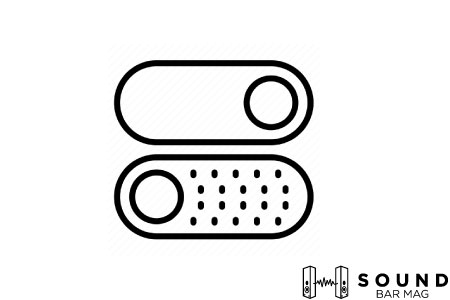
On your Soundbar you may see the ‘Power button’. Turn on that power button which ultimately makes your soundbar ready for a connection.
Step 2: Turn ON the Bluetooth
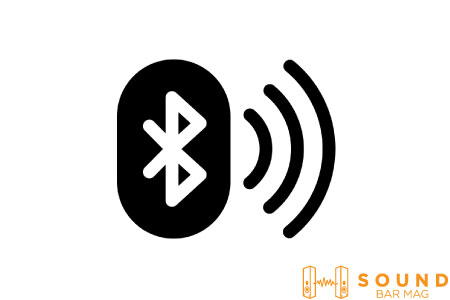
Press the Bluetooth button on your soundbar and wait till the Bluetooth light flashes on. The Bluetooth light should give out white light once it is on.
Step 3: Turn ON the TV

Turn on your TV set by pressing the power button either on your TV remote or the button available on your TV set.
Step 4: Move to the Settings OPTION
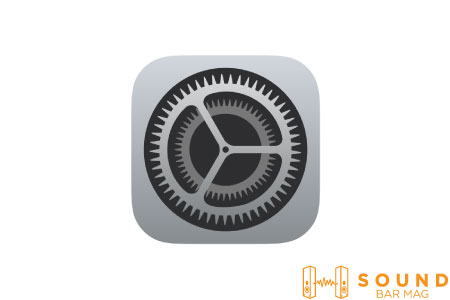
Press the ‘Menu’ button on your TV remote and go on to the Settings option available in the ‘Menu tab’.
Step 5: Move to Network Connection

After the successful completion of step 4, you have to move on to the ‘Network Connection’ option.
Step 6: Turn on BLUETOOTH
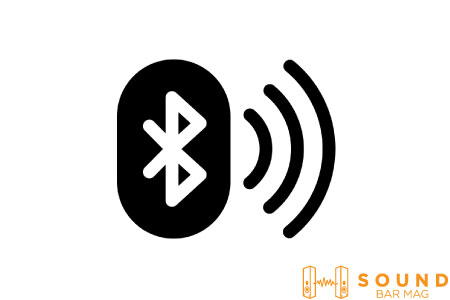
After the execution of step 5, you will reach a broad menu having various options. From that menu select ‘Bluetooth’ and turn it ‘ON’.
Step 7: Connect Your Soundbar
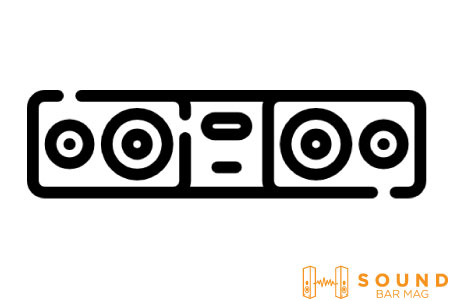
Now, scan for your soundbar from the list of devices available for pairing. Click, on the Blackweb Soundbar’s model name from the drop-down list and select ‘Pair up’.
Read also: Best Settings for LG Sound Bar
Step 8: OPTIMIZATION
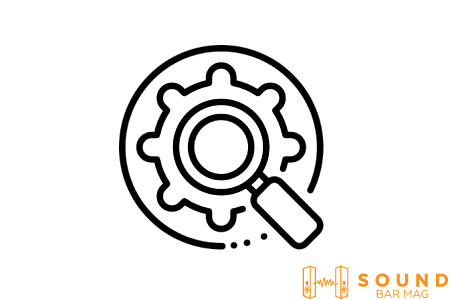
Your device is connected to your TV set. Now, to check the optimization of the connection established, play any movie or song on your TV set and check whether your soundbar is giving out the sound properly or not. If yes, the Bluetooth connection is being successfully established.
Related Posts:
Frequently Asked Questions (FAQs)
Why is my soundbar not working with my TV?
Check for your TV set’s volume. If it is too low then please turn it up to its maximum value and then try to listen to the sound again on your soundbar. Altogether please ensure that your TV set is at its full volume.
How do you connect a soundbar to a TV without HDMI or Optical?
There are various ways to do so. The most common method is using Bluetooth technology or using an AUX or an RCA cable.
Read also: Samsung Sound Bar Volume Problems [Complete Guide]
Conclusion
This article deals with the detailed steps to connect a popular soundbar brand, Blackweb, to a TV set for a better sound experience of the movies and audios we play on our TV set. Try to follow each and every step carefully so that nothing troublesome erupts which may lead to unnecessary troubles in your soundbar.
The operations to be performed in the TV set need to be done carefully so that no already present settings are disrupted.
Also read: Best Settings for VIZIO 5-1 Soundbar

Mia Evelyn is a soundbar specialist and she love to test and review different soundbar brands. She shares her neutral and in-depth reviews through the Soundbar Mag.
</div>