How to Connect Apple TV 4K to Soundbar? Most of the old TVs don’t support the Apple TV passthrough feature, so you cannot get the sound from the soundbar connected to the TV, instead, you have to connect the Apple TV 4K directly to the soundbar.
Connecting the Apple TV 4K to a Soundbar can be a very confusing task, as it involves a variety of different tasks, thus people are reluctant about it.
Therefore, we have compiled this step-by-step guide, in which we have simplified all the steps for connecting the Apple TV 4K to a soundbar.
That being said, let’s jump into the matter, and check out the details.
Table of Contents
Steps for Connecting Apple TV 4K to Soundbar (Wired)
Older version TVs don’t support the passthrough feature, so you have to connect the Apple TV 4K directly to the soundbar to enjoy the proper sound. There are mainly two ways of connecting the Apple TV 4K to the soundbar, one is the wireless way using the Bluetooth connectivity, and the other one is the wired connection method in which you have to use the HDMI connection.
Using the wired connection by using the HDMI connection is super-quick, and efficient, as there is no audio lag or downgrade, and in this way, you can get the proper sound feedback too.
Below are all the steps that are required for connecting the Apple TV 4K to the soundbar with an HDMI connection.
Step 1: Setting Up the Apple TV 4K
First of all, you need to set up the Apple TV 4K. For this, you have to unbox it (you haven’t already done it) and then plug the power cable into the power cable slot, which is a very simple and straightforward process. Just beware, you don’t power it up yet.
Step 2: Connecting the Soundbar With the Apple TV 4k

The next steps involve the wired connection between the Apple TV 4K, and your soundbar. For this purpose, you have to use an HDMI cable, which does not come included with the Apple TV 4K, and you have to get one if it is not already with your sound.
Afterward, take one end of the HDMI cable, and plug it on the backside of the Apple TV 4K, and the other side of the HDMI cable on the backside of the soundbar. Ensure, the HDMI cable you are using is of good quality, otherwise, you can suffer from audio breakage issues, as using poor quality HDMI cable adversely affects the audio quality of the sound.
Step 3: Connecting the Soundbar to the TV
In contrast to the regular soundbar connections, this setup requires a triple connection, in which you run one connection from the Apple TV 4K to the soundbar, and then another connection from the soundbar to the TV. This connection from the soundbar to the TV is also mandatory, and you must do it otherwise it won’t work.
You can use any of the connectivity options available on the soundbar and TV for connection, but the preferred connection type is the HDMI connection, which is quick, efficient, and reliable.
Doing the HDMI connection from the soundbar to TV is fairly simple. Take one end of the HDMI cable and plug it into the TV, and plug the other end of the cable into the soundbar.
Step 4: Adjusting the Audio Output Settings
After plugging the soundbar into the TV, now you are done with the hardware side of things, and now you have to do the audio output settings on the Apple TV 4K for the audio output from your soundbar.
Before we start making the changes in the audio output settings, you have to tune the settings to get the proper audio feedback from the soundbar.
Firstly, you need to connect the Apple TV 4K on your TV by using an HDMI cable and then change the source using the Apple TV remote. Afterward, use the Apple TV remote for changing the audio settings.
- Go to the Settings.
- Now, head to the Audio & Video Settings.
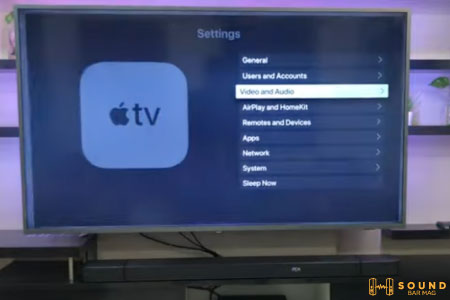
- Afterward, go to the Audio Output, and select the Audio Output Format.
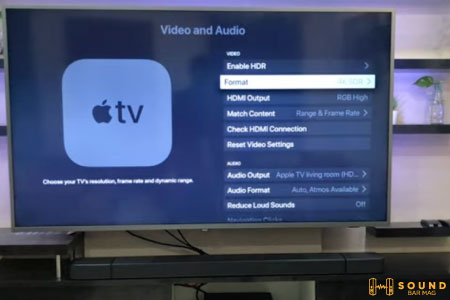
- From the Audio Format Settings select the Dolby Atmos 5.1.
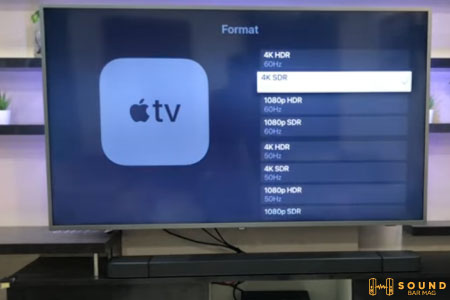
Congrats! Now, you have successfully connected the Apple TV 4K to the soundbar by using a wired connection.
Related Posts:
Steps for Connecting the Apple TV 4K to Soundbar Via Bluetooth
The wired connection may be good for people who prefer audio quality over everything else, still, there are some people who want to get a wireless connection for the easiness, and hassle-free experience, as in the case of a Bluetooth connection, you don’t have to do the tiresome wire connections, which is absolutely amazing.
Everything has its own set of pros & cons, and using the Bluetooth connectivity also comes with its own cons, as in the case of a Bluetooth connection the audio quality is not immersive, and additionally, you may experience a delay in the sound of the soundbar is at a marginal distance from the Apple TV.
Below are the simple steps for connecting the Apple TV 4K to the soundbar with Bluetooth connectivity.
- Firstly, turn on the Bluetooth on your soundbar, and turn on the pairing mode. When the soundbar has enabled the pairing, now it will start blinking the Blue light on it, which is an indicator that pairing has been started on the device.
- Afterward, head to the Apple TV, and by using the remote go to the Settings, then Remote, and finally select the Bluetooth.
- Finally, select your soundbar from the list of available devices. If it asks for a PIN, insert your PIN, and now you should be able to get sound from your soundbar.
How to Connect Samsung Soundbar to Apple TV 4K (Wired)
Connecting the Samsung soundbar to Apple TV 4K is also very similar to the normal process of connecting the soundbar to the Apple TV 4K. Nevertheless, for the sake of convenience, we have compiled this method for connecting the Samsung soundbar to Apple TV 4K as well.
Here are the Steps for Connecting the Samsung Soundbar to Apple TV 4K Via HDMI.
1. Connecting the Apple TV 4K to Soundbar
First of all, you need to connect the Apple TV 4K to the soundbar using the wired method. For this, you have to use an HDMI cable. The wired connection between the Apple TV 4K and the soundbar is pretty straightforward.
You need to plug one end of the HDMI cable into the Apple TV 4K, and the other end of the cable into the soundbar. That’s it, now you have successfully accomplished the connection between the Samsung soundbar, and the Apple TV 4K.
2. Connecting the Samsung Soundbar to TV
Likewise, now you have to do a wired connection from the soundbar to the TV. For this, firstly you need to turn off the TV, and then one end of the HDMI cable to the soundbar, and the other end of the HDMI cable to the TV.
3. Configuring the Settings Via the Apple TV 4K
After you are done with the audio connections, you have to turn on the TV, and the Apple TV 4K. Now, by using the Apple TV remote, go to the Settings>Audio Video Settings>Audio Settings, and then select the Audio Format.
From the audio format settings, you have to select the Dolby Atmos 5.1, and now you should be able to hear the sound from the Samsung soundbar.
How to Connect Samsung Soundbar to Apple TV 4K (Wirelessly)
Well, although the wired connection provides the best possible audio quality, still, it is not viable to use the wired connection for some people due to its clutter, and trickiness. Thus, there are people who prefer a wireless connection over a wired one.
Luckily, a majority of the Samsung soundbars come with Bluetooth connectivity, so connecting the Samsung soundbar to the Apple TV should not be a problem for you. Below, we have mentioned all the steps that you need to follow for connecting the Samsung soundbar to the TV.
1. Getting the Samsung Soundbar Ready for Pairing
Before you start the Bluetooth pairing process, you need to enable the Bluetooth pairing mode on the soundbar. For this purpose, you need to turn on the soundbar, then press the BT connectivity button on the remote, and now it should show the BT Pairing option on your soundbar.
If your soundbar does not come with a remote, then you can also follow the alternative method for pairing. For this, you have to press the source button for about 5 seconds, and then leave it when it starts showing the BT Pairing written.
2. Pairing the Apple TV 4K to Soundbar
After you have got the soundbar in the pairing mode, now you have to initiate the pairing process between the soundbar and the Apple TV 4K. For this pairing process, head to the Apple TV settings>Remote>Bluetooth.
You should see your Samsung soundbar in scanned devices, select your soundbar from the available list. If it asks for a PIN, enter the PIN.
Voila! You have successfully connected your Samsung soundbar to Apple TV 4K using Bluetooth connectivity.
How to Connect Apple TV 4K to Yamaha Receiver (Wired)
Mostly the TVs don’t support the Apple TV 4K audio passthrough, and forgetting the sound from the Apple TV 4K, you have to directly connect it to the soundbar, instead of connecting the Apple TV 4K to the TV, and then connecting the soundbar to the TV.
Below are the steps you require to follow for connecting the Apple TV 4K to a Yamaha Receiver:
1. Connecting the Yamaha Receiver with the Apple TV 4K
Just like the regular connection between a soundbar and the Apple TV 4K, you will need to make a connection between the Apple TV 4K, and the Yamaha Receiver.
For connection, you will need to have an HDMI cable. Take one end of the HDMI cable and plug into the sound, and the other end of the HDMI cable to the Yamaha receiver.
2. Connecting the Yamaha Receiver to TV
Also, you need to connect the Yamaha receiver to the TV using the HDMI cable. Just like the connection from the Apple TV 4K to the soundbar.
Simply unplug the soundbar, and the TV from the power, and insert one end of the HDMI cable to the soundbar, and the other end of the HDMI cable to the TV.
3. Configuring the Apple TV Settings
Finally, you have to configure the audio output settings on the Apple TV 4K. In order to initiate the Apple TV 4K settings, you will need to go to the Apple TV Settings>Audio & Video Settings>Audio Settings>Audio Format.
From the audio format settings, you will have to finally select the Dolby Atmos 5.1, and you are good to go.
How to Connect Apple TV 4K to Yamaha Receiver (Wirelessly)
Wired connection is not the cup of tea for everybody, and most of the Yamaha receivers also have Bluetooth connectivity enabled, which you can use for connecting the receiver directly to the Apple TV 4K.
If you are lucky enough to have Bluetooth connectivity on your Yamaha receiver, then you can easily connect it to Apple TV 4K by following the below-mentioned steps.
1. Getting the Yamaha Receiver Into Pairing Mode
Press the Bluetooth button on the Yamaha receiver for about 5-seconds to start the Bluetooth pairing. When the pairing has started, your Yamaha receiver should blink blue light or show BT pairing written on the receiver.
Read also: Why Samsung Soundbar Keeps Switching to TV Speakers?
2. Pairing
To finalize the pairing process, you have to get the track of the Apple TV 4K remote, and then open the Settings>Remote>Bluetooth.
Start scanning for the available devices, and now you should be able to pair your receiver from the list of the available devices.
Read also: Best Settings for LG Sound Bar
Controlling the Soundbar Via the Apple TV 4K Remote
It does not make any sense to carry two different remotes for Apple TV, and the soundbar. Thus, people are always looking for ways to control their soundbar by using the Apple TV 4K remote.
Luckily, you can control the majority of the soundbars by using the Apple TV remote, and it is super-easy and straightforward Apple TV device.
Here are the Steps for Controlling the Soundbar Via the Apple TV 4K Remote:
- Firstly, open the settings on your Apple TV by using the remote.
- Now, go to the Remote and Devices, and finally select the Volume Control.
- Afterward, go to “Learn a New Device”.
- Now, your remote should auto-adjust.
Read also: Samsung Sound Bar Volume Problems [Complete Guide]
What is Apple TV 4K Audio Passthrough?
Apple TV 4K audio is actually a technology in which the sound of the Apple TV is directly transferred to the soundbar. That means, you connect the soundbar to the TV, and enjoy the audio directly.
Some of the TVs don’t support this technology, and you have to manually adjust the audio settings by connecting the soundbar directly to the Apple TV 4K.
Also read: Best Settings for VIZIO 5-1 Soundbar
FAQs: How to Connect Apple TV 4K to Soundbar
Can We Connect Apple TV 4K Directly to the TV and get Audio?
If your TV supports Apple TV 4K audio passthrough, then you can connect the soundbar with the TV, and get the sound without having a direct connection between your soundbar and the Apple TV. On the other hand, if your TV does not support the Apple TV 4K audio passthrough, then you need to manually connect the Apple TV 4K to the soundbar, and the process for this is already mentioned above.
Does Apple TV 4K Support Bluetooth Connectivity?
Yes, the Apple TV 4K supports Bluetooth connectivity, and you can use the Bluetooth connectivity, and you can use this Bluetooth connectivity for getting the audio output on your soundbar.
How Do I Connect the External Speakers to the Apple TV?
Connecting the external speakers to the Apple TV is also a fairly simple, and easy process, and is identical to the Apple TV connecting to the soundbar process.
Read also: Why My Samsung Subwoofer Keeps Blinking Blue
Conclusion: How to Connect Apple TV 4K to Soundbar
How to Connect Apple TV 4K to Soundbar? Usually, you connect your Apple TV 4K to the TV, and then connect the TV to the soundbar, and still get the audio. But, for this process to work you need to have the Apple audio passthrough, and sadly, not all the TVs available in the market do have this feature.
The other way is to connect your Apple TV 4K directly to the soundbar, and in this blog post, we have compiled all the different methods that you can use for connecting the Apple TV 4K to the soundbar. So, you can enjoy your shows and movies without any fuss.
Read also: Best Settings for Samsung Sound bar

Mia Evelyn is a soundbar specialist and she love to test and review different soundbar brands. She shares her neutral and in-depth reviews through the Soundbar Mag.